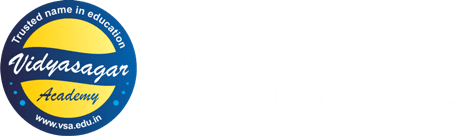- Arduino Course Software & Utilities
Download Software
Direct download link of Arduino IDE latest version 1.8.19. Click here to download the zip file. After downloading unzip it and install on your PC/Laptop.
The download file size is 111MB. Download it only on your PC or laptop.
If you want to upgrade to version 2.0.x of Arduino IDE, then click following suitable link. However, it is not yet as mature as the 1.8.x legacy IdE. We give it some time to mature before recommending it.
- Windows Win 10 and newer, 64 bits (download on PC/Laptop only)
- Windows MSI installer (download on PC/Laptop only)
- Windows ZIP file (download on PC/Laptop only)
Arduino Libraries & Fritzing Modules
Arduino UNO Datasheet
The official datasheet containing all technical specifications. Click here to download the PDF file of the datasheet.
Download Fritzing
Downloading link for Fritzing is already included in Practical Electronics collection. You can download Fritzing from this link (download on PC/Laptop only).
Fritzing Module Files
Arduino Nano Drivers
If you are using Arduino Nano then sometimes, your computer may not upload the code in it through Arduino IDE software. For that you have to install Arduino Nano Drivers CH341SER.
Download this zipped file (download on PC/Laptop only) and unzip it and then install the drivers. For more details about installing drivers, read instructions on official website of Arduino at this link.
USB 2.0 Ser! & USB 2.0 CRW Drivers
If you are using old computer while working on Arduino projects, your computer may give you error that the USB 2.0 Ser! drivers are not updated. In that case you will need these drivers.
For more details about installing read instructions on this website.
How to test these codes?
- First download the code and then open it in Arduino IDE Software.
- Then connect your Arduino UNO/Nano board to your PC/Laptop through data cable.
- Then upload the code in Arduino board.
- After that refer the circuit diagram given to you and construct the required circuit on breadboard.
- Always use the breadboard for making external connections with your Arduino UNO development board.
- Check connections thoroughly, before connecting battery to the kit.
- While testing always note down your observations in copy book.
- Share your observations on the Forum of Vidyasagar Academy.